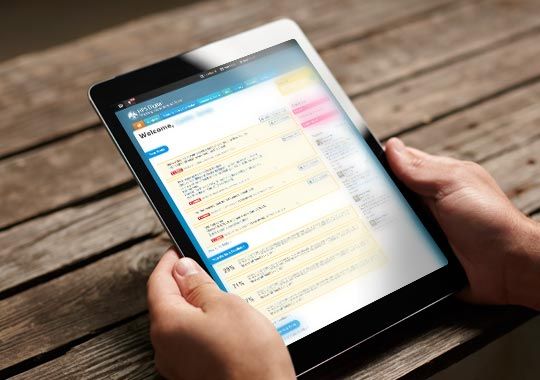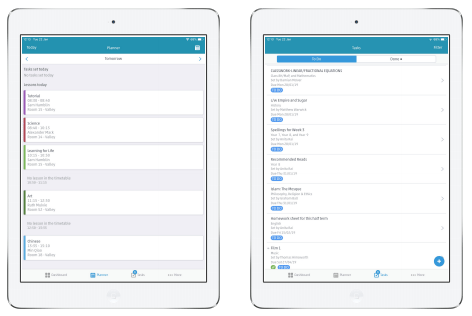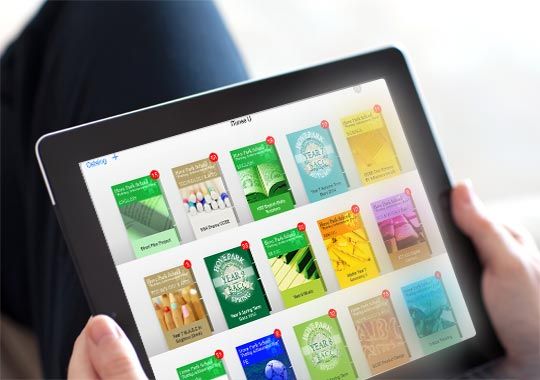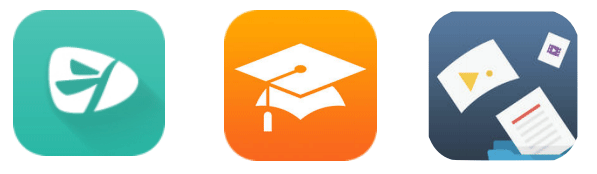Digital Pedagogy
We have adopted many practices since the beginning of the learning transformation in 2013. iPad technology facilitates our ever evolving creation and learning cycle through which our teachers and students are all working together to achieve in all areas of the curriculum.
All teachers have an iPad which allows for a collaborative approach to learning together. We use Apple TV throughout our school in every classroom to AirPlay iPad. Sharing our work therefore is part of our culture to learn. Whether through a platform or by using the Camera, the possibilities to learn are increased by environment in which we teach.
We launched Apple Teacher to all staff in September 2017 in our first professional development day of the school year. Teachers were excited to be given the time and opportunity to work both independently and together to build their skills. Workshops throughout the year were incredibly popular, with teachers appreciating the support of mentors and the freedom to learn at their own pace. Important throughout was the celebration of success each time a teacher passed all eight badges – their accomplishments were recognised in both our staff bulletin and Parklife, our regular newsletter. 100% of teachers became Apple Teachers by May 2018.
Our teachers have been at the forefront of teaching with technology since 2013. The ongoing professional development of our staff is crucial to our journey so far and in moving forward. Of course we face the pressures of recruitment just like any school in the UK, therefore our outstanding programme of professional development (particularly in digital learning) is key to our recruitment and retention.
We have recognised the need to address staff development at relevant and timely intervals is paramount to carry the vision, and we have developed a bespoke and personalised programme accordingly. Whilst we have been able to offer targeted training to particular staff groups and subject areas, the introduction of Apple Teacher has allowed our staff access to training at any time, complementing our timely support throughout an academic year. New staff to our school now complete an induction programme that includes Apple Teacher and, having undertaken the task of requiring all existing staff to do so as well, we are now in position where we can say 100% of our teachers are now certified as an Apple Teacher.
As a large school based across two campuses, communication and the ability to be able to access information is key to the success of our vision. The iPad allows teachers remote access to the network, whether they are on either campus, away from school or at home.
Staff training takes place through professional development days, where we run workshops for teaching staff on core apps as well as workshops with a particular focus. Our focus this year has been on Accessibility with iPad and the features that make a difference to our students. Our Phoenix Centre is a special facility for students with Autistic Spectrum Condition (ASC) and/or Speech, Language and Communication Needs (SLCN). All Phoenix Centre students support their learning with an iPad and with a teaching assistant in a high ratio of lessons. An iPad allows these students to follow the same scheme of work at anytime, whether they are in lesson or being taught in the Phoenix Centre. Students can express their understanding and be creative in different ways.
Our digital environment allows access to learning not just in the classroom, but in all areas of the school and beyond. Students are able to access resources outside the classroom to extend or to flip their learning. We encourage students to be independent and take ownership over their learning.
This flexible learning environment is supported by a workflow that includes a storage facility and remote network access. With iTunes U being used to deploy schemes of work and lesson content, we are able to structure learning in spaces with greater flexibility.
To enable the learning environment, our Mobile Device Management system (MDM) allows us to use a branching structure of deploying the apps needed. We make use of a core set of apps across the school and then specialise the apps on offer dependent on age and subjects taken.
Virtual learning environment
Here at Hove Park School we use Firefly as the hub of activity for all things digital. Firefly is a modern learning platform that opens the lines of communication between teacher, parent/carer and students. Our teachers primarily use Firefly to set tasks as either class work or homework. Teachers have the ability to mark, grade and share feedback from these tasks directly to students and parents/carers. Parents and carers not only have the ability to see these tasks, but also to view information such as reports, achievement, behaviour and details of their child's timetable.
To access Firefly as a parent/carer, you do this via the parent portal
or by using the dedicated Firefly parent app. The app works in conjunction with our Parent Portal, helping you to stay up to date with the latest news and information concerning your child or children from your mobile phone or tablet. On the app, you can:
- View profiles for your child or children, including their attendance records, personal blogs, marks/grades and tasks.
- Read messages from teachers or staff.
- View recommended bookmarks.
You can download the Firefly for Parents app from the App Store
or the Google Play Store.
For more information about using the apps, refer to the Firefly Help Centre.
Here are a few pages to introduce you to the apps:
- Getting started (Android/Apple)
- Bookmarks (Android/Apple)
- Messages (Android/Apple)
You will require our school code to log in for the first time. This is HOVEPARK
Core Apps: Firefly, iTunes U and Foldr
Firefly
The main core app students use is Firefly. This app is in the form of a student planner. Students can also access Firefly through a browser.
iTunes U
iTunes U is a File/resource sharing platform. We have over 250 courses available to our students (and staff). iTunes U courses benefit learning by allowing all content to reach its target audience from within a course in the app. An iTunes U course will typically have links to resources, 'how to' videos, web content and provides information for a lesson or section of a course allowing for anytime learning.
Foldr
Foldr is our network storage. All students and staff have access to this through the app Foldr. Students are encouraged to save their important work to their space on the network through use of Foldr.
Other apps
Photos
– Take pictures of your boards, work and learning and edit within the Photos app. From here you have the ability to mark up a photo to annotate.
Camera
– Capture learning using a photo or video.
Kahoot
– Kahoot quizzes for students to compete against one another. A great start or end to the lesson.
Paper
– Gives the ability to use the iPad to create drawings, annotate and import photos to use in other apps.
Screen Record
- Record the screen of your iPad to demonstrate perhaps how to use an app or capture your learning while using the device.
Office Lens
- Capture your white board from any angle which then gets flattened. Once imported, teachers can upload tasks on Firefly to model the lesson or students can save a picture of the whiteboard in an album or elsewhere.
Verso
– A discursive video app that allows student to comment on what they can see through the app.
Spark Video
– How to tell a story using video and pictures.
Explain Everything
- A versatile creative app that allows videos to be created, pdf’s to be discussed, with vocals recorded and over-dubbed whilst showing video annotations.
Padlet
- An app that allows student to discuss and comment upon the content posted. Create a learning wall or a place where everyone can be heard.
Nearpod
- An interactive presentation app giving teachers and students the opportunity to assess learning in an exciting new way. It allow students to participate in tasks where learning can be assessed, discussed and gives everyone a chance to contribute.
Apple Classroom
– Gives the teacher the ability to guide learning from within a class. Point to a web page, mute all iPads, push to a task and much more!
Google Keep
- A note taking app that has a trick up its sleeve. Take a photo of some text and then see how it is able to then lift that text off the photo and into editable text.
Clips
- Create a short video to explain your understanding.
Bookcreator
- Book Creator is a simple tool for creating digital books. Combine text, images, audio and video to create the following:
Interactive stories, Digital portfolios, Research journals, Poetry books, Science reports, Instruction manuals, ‘About me’ books, Comic adventures.
Swift Playgrounds
- An app that teaches you to write Swift code in a fun, interactive way. Learn the code developers use to build apps.
Quik
- Create learning videos with just a few taps. Choose your favorite photos and video clips then let Quik work its magic. In seconds, it finds great moments, adds beautiful transitions and effects, and syncs everything to the beat of the music.
We also have subscriptions to online browser based applications such as Hegarty Maths
and Kerboodle.
Help and FAQ’s
Troubleshooting
In this section we’ll go into detail about resolving some common iPad issues. IT Support run iPad support sessions in the library and Learning Resource Centre on both campuses during break and lunch times on the following days:
Valley Campus. Monday, Wednesday and Friday. Nevill Campus. Tuesday and Thursday.
If you cannot find a resolution to your problem in this section, please bring your iPad along to one of the above sessions.
If you have physical damage to your iPad, please submit an insurance claim form here: http://www.hovepark.org.uk/insurance
Once the form is submitted, please attend one of the iPad support sessions and an IT technician will arrange for repair if it’s covered under insurance.
IOS updates.
Often if you’re noticing a glitch or fault with your iPad software it’s worth checking for an IOS update. IOS updates can be found in the settings app under the section title ‘General’. IOS updates are blocked in school to prevent slow internet use, but can be carried out from home when connected to wifi.
Email.
School email settings are added automatically to school iPads. If you have changed your school password and are unable to access your emails via the mail app, your password may not have been updated. To do this open the settings app, tap the section titled ‘Mail’. Tap the accounts section and select ‘Hove Park Email’. To check your password is correct, tap your email address and type your school password into the password text box.
No internet.
If you are not able to access apps which use the internet or browse the internet in safari, check you are connected to wifi and ensure you are not trying to access through a VPN app.
iPad is slow or cannot save files.
iPad has a finite amount of storage, if you are noticing issues saving files or your iPad is running slowly it’s often worth checking your available storage. This can be done by opening the settings app, tapping the section titled ‘General’ and selecting ‘Storage & iCloud Usage’. If there is limited space available you can delete apps and photos to make more space available.
Apps/features disappear at school.
All iPads are set up with onsite supervision rules. This enables the school to provide a safe environment in which to learn. This results in social media, age restrictive apps and some standard iPad features being removed from the devices only whilst in school.
Nevill Campus
Nevill Road, Hove,
East Sussex, BN3 7BN
Nevill Office: 01273 082817
Valley Campus
Hangleton Way, Hove,
East Sussex, BN3 8AA
Valley Office: 01273 082857
Sixth Form Office: 01273 082870